
Equipment Module |

|

|

|

|

|
|
|
Equipment Module |

|

|

|

|

|
Equipment Module
How to use this screen:
When in the HMI, tap on a device (colored in blue) to go to the device screen for that device. View details specific to an equipment module by selecting a button from the list below.
When a stop condition exists in a drive, a red dot ![]() will flash over the device with the stop condition.
will flash over the device with the stop condition.
SAMPLE IMAGE |
Equipment Module Detail |
|
|
||
|
||
Data Button
Tap this button to view recipe data associated with the equipment module.
Inputs & Outputs Button
Tap this button to view Inputs & Outputs for the equipment module.
Virtual Master
Tap this button to view information about the Virtual Master drive, if one exists for this equipment module.
Recipe Selection Button
Tap the Recipe Selection button to manage recipes for the equipment module.
Alarms Button
Tap this button to view alarms for this equipment module.
When there are too many devices to display in the overall image, an intermediate image will be displayed. In this intermediate image, tap on a colored region of the image for a more detailed view.
SAMPLE INTERMEDIATE IMAGE
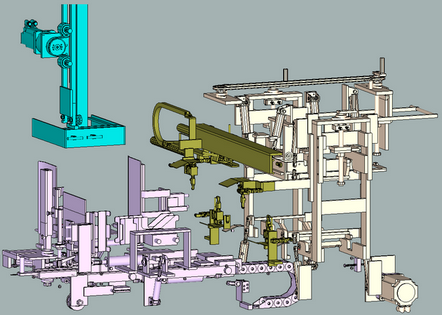
Other buttons which may be available on specific equipment modules:
Reference Downstacker Flights
Tap the Reference Downstacker Flights button to reference the downstacker flights.
NOTE: This button only appears in the Downstacker equipment module
Glue Stitches Button
Tap the Glue Stitches button to view glue stitch information.
NOTE: This button only appears in the Case Former equipment module